Employee Login Accounts and Access
As of version 1.4.0, Business Manager offers a way for employees to have individual login accounts and permission-based access to features of the plugin. Please read the following article to learn:
- How to Create Login Accounts for Employees
- How to Assign a User to an Employee and Control Access
- What the Access Levels for Each Feature Offer
How to Create Login Accounts for Employees
Business Manager takes advantage of the built-in user account system provided by WordPress to handle Employee logins. You will need to manually create a WordPress user account for each of the Employees you want to have access to Business Manager.
First, visit the Add New User page inside of your WordPress admin. You can find this by option under the Users menu:
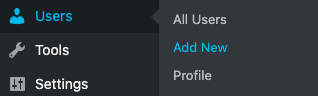
Now it’s time to create the actual account. Fill out all of the required fields (Username, Email, and Password) and any of the optional fields you think are useful:
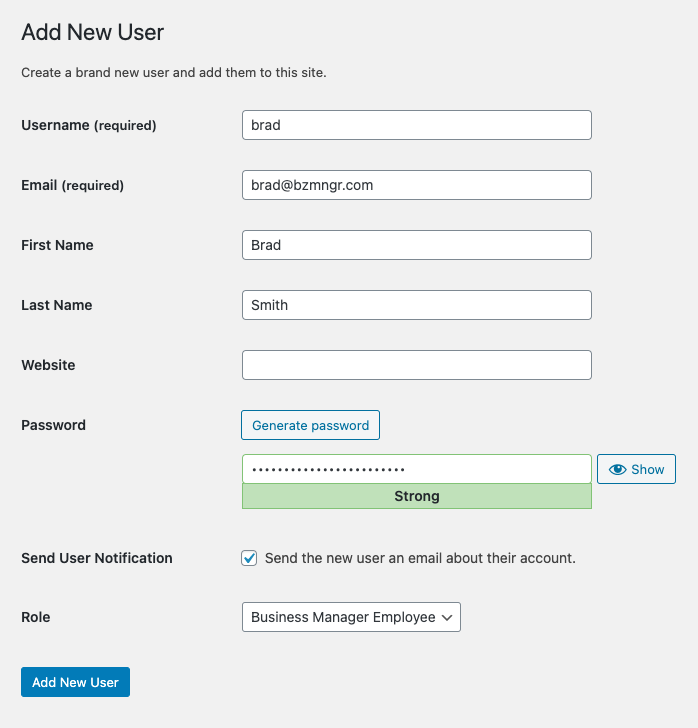
Make sure you select the Business Manager Employee option from the Role dropdown.
Only WordPress user accounts with the Business Manager Employee role will work with the Login Account and Access features of the plugin.
Press the Add New User button and you are ready to assign this user to an actual Employee and control their access to Business Manager.
How to Assign a User to an Employee and Control Access
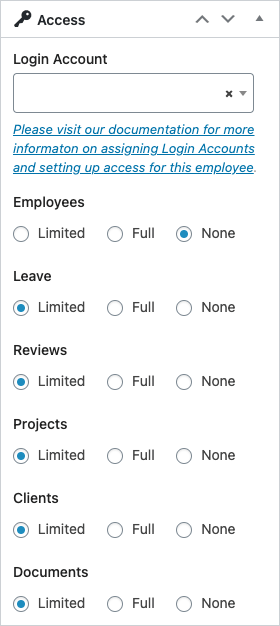
You can now take your new WordPress user and assign it to any of your current Employees or a brand new Employee. For current and new Employees, the process is the same.
Find the Login Access box on the Employee screen. It will look similar to the screenshot on the right but might differ slightly based on the Extensions you have installed.
Under Login Account, choose the WordPress user account you want your Employee to use. The dropdown will only list user accounts in the Business Manager Employee Role that are not currently assigned to another Employee.
When you have chosen the Login Account for this Employee to use it is time to control what amount of access they will have to the various features of Business Manager. These Access rules apply to this Employee whenever they are logged in to their chosen user account.
We’ll get into the details of each of these features next but it’s important to know that all features default to Limited with the exception of Employees which defaults to None.
What the Access Levels for Each Feature Offer
Now that you have made a Login Account and assigned it to an Employee it is time to determine what kind of access you want them to have.
Each feature of Business Manager offers three levels of access:
- Limited
- Full
- None
Here is a comprehensive breakdown showing you what each level of access provides your Employee while logged in:
Employees
Limited
Can only view the Employee list and their own Employee information.
Cannot create, edit, or delete any Employees including their own information.
Full
Unlimited access to all parts of the Employee feature.
Can create, edit, and delete all Employees including their own information.
None
Cannot access any part of the Employee feature.
Leave
Limited
Can only create and view their own Leave requests.
Cannot create, edit, or delete any Leave requests for other Employees. Cannot edit or delete their own Leave requests.
Full
Unlimited access to all parts of the Leave feature.
Can create, edit, and delete all Leave requests including their own.
None
Cannot access any part of the Leave feature.
Reviews
Limited
Can only view their own Reviews.
Cannot create, edit, or delete any Reviews including their own.
Full
Unlimited access to all parts of the Reviews feature.
Can create, edit, and delete all Reviews including their own.
None
Cannot access any part of the Reviews feature.
Projects
Limited
Can only view and edit the Projects they are assigned to.
Cannot create, edit, or delete any Projects they are not assigned to.
Full
Unlimited access to all parts of the Projects feature.
Can create, edit, and delete all Projects including their own.
None
Cannot access parts of the Projects feature.
Clients
Limited
Can only view Clients.
Cannot create, edit, or delete any Clients.
Full
Unlimited access to all parts of the Clients feature.
Can create, edit, and delete all Clients.
None
Cannot access parts of the Clients feature.
Documents
Limited
Can only view and download Documents.
Cannot create, edit, or delete any Documents.
Full
Unlimited access to all parts of the Documents feature.
Can create, edit, and delete all Documents.
None
Cannot access parts of the Documents feature.
Assets
Requires the Asset Manager extension.
Limited
Can only view and edit the Assets they are assigned to.
Cannot create, edit, or delete any Assets.
Full
Unlimited access to all parts of the Assets feature.
Can create, edit, and delete all Assets including their own.
None
Cannot access parts of the Assets feature.
Contractors
Requires the Contractors extension.
Limited
Can only view Contractors.
Cannot create, edit, or delete any Contractors.
Full
Unlimited access to all parts of the Contractors feature.
Can create, edit, and delete all Contractors.
None
Cannot access parts of the Contractors feature.
Let Us Know What You Think
Employee Access is a brand new feature for Business Manager. We plan to continue to improve and expand it over time. If you have any thoughts on how it works or can be changed for the better, please let us know.