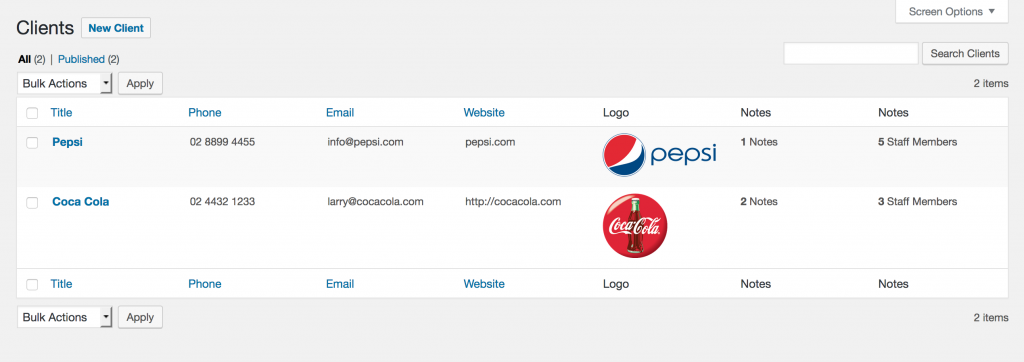Clients Overview
The client management section allows your business to keep detailed client data and centralize the information you have for your clients.
Below is an overview of the ‘Clients’ section of Business Manager and details how to add, edit and delete clients. Because Business Manager uses custom post types and other standard WordPress interfaces, managing clients is much the same as managing pages or posts.
Adding a new Client
Navigate to Business Manager > Clients and then click the ‘Add New’ button.
From here it is simply a matter of filling in any fields you wish, with no field being required to be filled in. Once you have filled in all of your fields, click the blue ‘Publish’ button.
Adding staff members
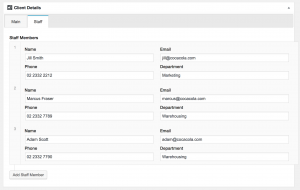 Clicking on the Staff tab within the Client Details metabox will reveal a repeatable group of fields for keeping a rolodex of staff members.
Clicking on the Staff tab within the Client Details metabox will reveal a repeatable group of fields for keeping a rolodex of staff members.
You can add a s many staff members as you like by filling in the fields you wish to use and then clicking the update button to save/update the Client.
Editing a Client
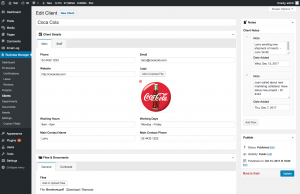 To edit an client, click on Business Manager > Clients and then locate the name of the client that you wish to edit. Hovering over that clients name will reveal a new menu that shows an ‘Edit’ link. Click the edit link to be taken to the Edit Client screen.
To edit an client, click on Business Manager > Clients and then locate the name of the client that you wish to edit. Hovering over that clients name will reveal a new menu that shows an ‘Edit’ link. Click the edit link to be taken to the Edit Client screen.
Once you are in the Edit Client screen, editing a client is much the same as adding a client.
Simply edit the fields that you need to edit and then click the blue ‘Update’ button.
Deleting a Client
You can delete a client from within the Edit Client screen or from the list of clients at Business Manager > Clients.
When you are editing a client, there is a red ‘Move to Trash’ link next to the ‘Update’ button. Simply click that link to delete the client.
To delete a client when viewing the list of clients, you will need to find the client you wish to delete and then hover over his/her name. You will see the red ‘Trash’ link appear. Simply click this to delete the client.
** Please note that when you delete a client, this will not delete any Projects that are tied to this client. These items will need to be deleted separately.
Some technical details
- Custom Post Type – Clients use the custom post type ‘bm-client’
- Metadata – Client metadata is saved with the prefix of ‘_bm_client_’ eg. ‘_bm_client_logo’